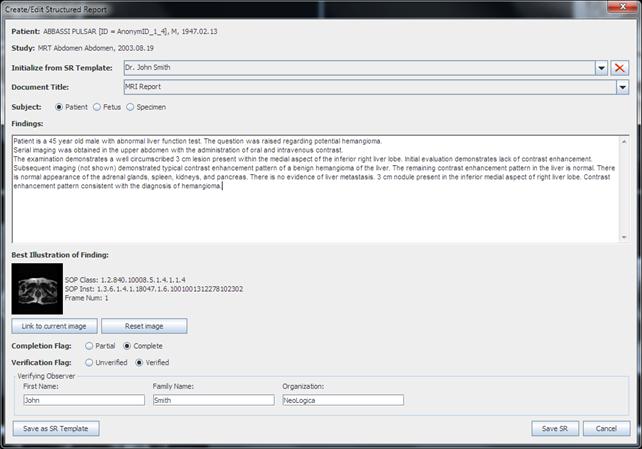
When the Create DICOM Structured Report… menu item is selected in the “reporting” drop-down menu (this item is only available when DICOM reporting is used), the Create/Edit Structured Report dialog box will appear.
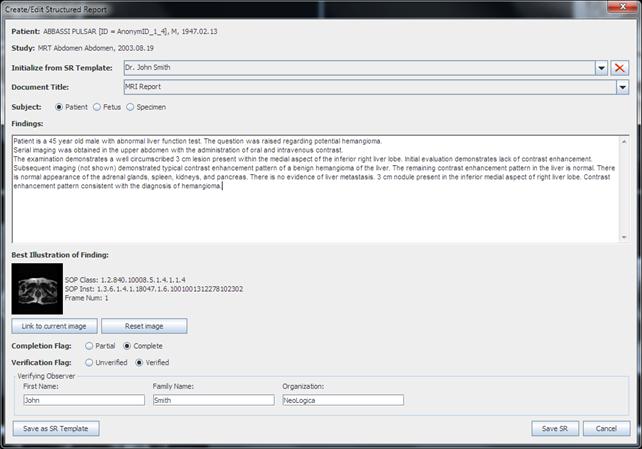
This window allows creating a new DICOM Structured Report for the current study. DICOM Structured Report files are 100% DICOM-compliant files, hence they may be stored in a standard DICOM server or PACS. This is a great advantage w.r.t. non-DICOM text reports, since the report will become an integral part of the DICOM study on the PACS server.
In addition, DICOM Structured Reports can store a lot of structured information regarding the diagnostic report, including an optional link to the most relevant image.
The Create/Edit Structured Report window allows manual entering of several data which are typical of a DICOM Structured Report. In addition, the user may take advantage of the new SR Templates functionalities. Basically, the user may save the content of a typical structured report as a "SR Template", by pressing the Save as SR Template button. He will then be able to re-use that typical content in successively-created structured reports, by selecting the appropriate item from the Initialize from SR Template drop-down list. This will avoid time-consuming re-entering of typical content, and will speed-up the entire reporting phase.
Once the DICOM Structured Report has been fully created, you can use the Save SR button to store it to the server.
Existing DICOM Structured Reports previously created by RemotEye can be later edited by selecting the Edit existing DICOM Structured Report(s)… menu item in the “reporting” drop-down menu (this item is only available when DICOM reporting is used).