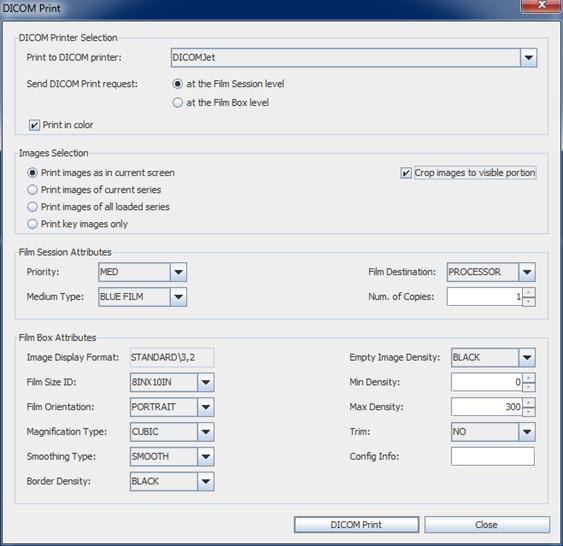
In order to print medical images on a DICOM printer, the DICOM print… menu item must be selected. In order to be able to perform a DICOM Print operation, at least one DICOM printer must be configured on the local client; please refer to the paragraph dedicated to configuration of DICOM printers for further details.
Once you select the DICOM print… menu item, the DICOM Print dialog box will appear, as shown in the following picture:
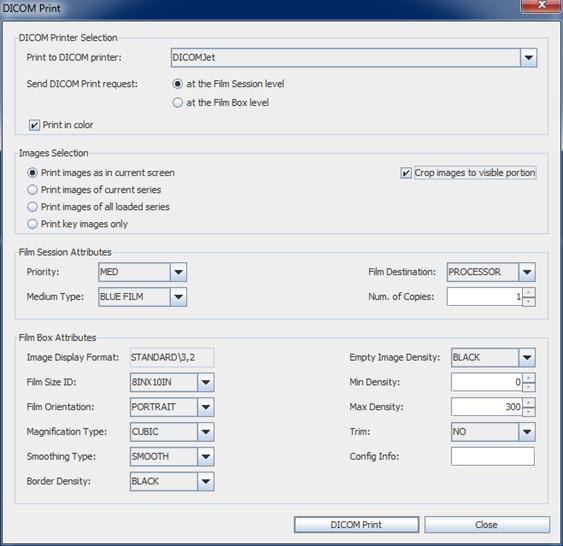
On this dialog, first of all you need to select the output DICOM printer, among the ones configured on the client viewer. Then, you need to choose whether to send the DICOM Print request at the Film Session level or at the Film Box level. Here are the main differences between these two options:
•at the Film Session level: the Film Session is the main container which contains all DICOM objects (sheets and images) created during the DICOM Print operation. Sending the DICOM Print command at the Film Session level means printing all sheets of images involved in the current print request, with a single command. The Number of Copies parameter is taken into consideration by the DICOM printer. Also, the DICOM printer should collate sheets when multiple copies are requested. Some printers may not support the DICOM Print command at the Film Session level. Nevertheless, if the DICOM printer supports it, this is the recommended setting.
•at the Film Box level: the Film Box represents a single sheet of images. Sending the DICOM Print command at the Film Box level means a separate print request is sent to each sheet of images. The Number of Copies parameter is normally NOT taken into consideration by the DICOM Printer (i.e., just a single copy will be produced). Collation of sheets is not supported when sending the DICOM Print command at the Film Box level. All DICOM Printers shall support the DICOM print command at the Film Box level.
The Print in color option must be checked when a color printing has to be performed. Obviously, this option will only be available on DICOM Printers supporting color printing.
The Image Selection frame of the DICOM Print dialog box allows selecting the images to be printed. The available options are:
•Print images as in current screen: a single sheet will be printed, containing the images as in the current screen of RemotEye, with the same layout (rows and columns).
•Print images of the current series: all images of the current series will be printed, with the layout specified in the Image Display Format preference. Multiple sheets may be produced.
•Print images of the current study: all images of the current study will be printed, with the layout specified in the Image Display Format preference. Multiple sheets may be produced.
•Print key images only: only images flagged as “key images” will be printed, with the layout specified in the Image Display Format preference. Multiple sheets may be produced.
Also, by selecting the Crop images to visible portion option, it is possible to crop images to be printed to the portion which is visible in the related image panel. This option is only available when the print selection is set to Print images as in current screen or Print images of the current series.
Finally, the DICOM Print dialog box allows specifying all DICOM parameters which are typical for a DICOM Print operation. Please refer to the DICOM Standard for a detailed description of each DICOM print parameter.